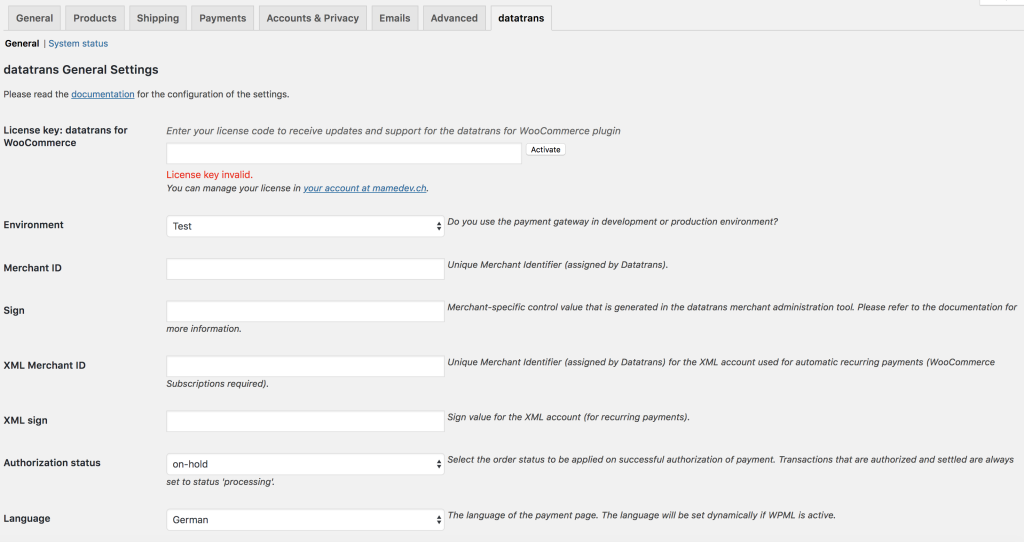2. Payment method settings
Visit the page “WooCommerce > Settings > datatrans” and activate the payment methods to be used and then go to “WooCommerce > Settings > Payments > [payment method]“.
Enable/disable
Display the payment method on the checkout page?
Title
The title of the payment method that will appear on the checkout page.
Description
The description of the payment method that will appear on the checkout page.
Icon
The icon of the payment method next to the title which will be displayed on the checkout page. Enter the absolute URL of the icon, e.g. http://www.mywebsite.ch/wp-content/uploads/2018/06/visa_icon.png.
Payment mode
Here you can choose how the Datatrans payment form should be displayed during the payment processing.
- Redirection: The customer is redirected to the website of Datatrans to complete the payment.
- Lightbox: The Datatrans payment form is displayed on your own website in an iframe. The customer never leaves the online shop during the payment process.
Both modes are equally secure and PCI conform since also the lightbox mode never sends credit card data to your server.
Request type
- Authorization only: Transactions are authorized but not settled. You will have to settle the transactions manually from the the WooCommerce order edit screen or in the Datatrans backend to receive payments.
- Authorization and settlement: Transactions are authorized and settled and no further action is necessary to receive payments.